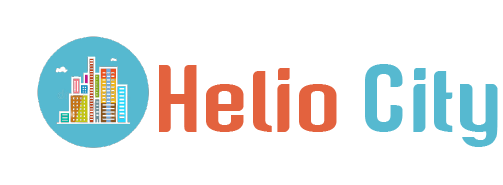When you’re looking at something on your cell phone, you can share it with your friends in the room or watch it on the large display. If you’re using an Android device, you have several options, including built-in features, third-party apps, and wired connectivity. Let’s classify the options from the simplest to the most complex.
Connect with a USB cable
You can connect almost any smartphone and tablet to your TV’s HDMI port with a USB cable to use the internet, apps, games and more. You only need one cable, so you don’t have to connect via WiFi or remember your password. The longer the USB cable, the better, especially if you’re sitting far away from your TV.
Chromecast
Cast is a general term that means sending content from one device to another. In this case, from a mobile device to your TV. A special icon is displayed so that you can easily confirm that you are ready to send something. The icon usually appears in video apps such as YouTube and Netflix. Select the icon to see a list of devices to which you can transfer content. Simply select the TV and the image will be displayed.
If you cannot watch the selected video on your TV, go back to your TV’s home menu and resend. If you don’t like the cable, try a device that connects to your TV, connects to Wi-Fi, and communicates between your phone and the big screen. With Google’s Chromecast Ultra, you can play videos in stunning 4K resolutions. Connect your TV’s HDMI port and connect using your existing Wi-Fi to stream movies, music and games from your smartphone, tablet or other connected devices.
Chromecast Ultra works on iOS and Android smartphones such as Pixel 4 XL, iPhone 11 Pro Max, Samsung Galaxy S10 +. Use your phone like a remote control to skip, pause, or rewind your favorite scenes. Alternatively, issue a command from Google Home, Google Home Max, or Google Home Mini to fully activate your speakerphone.
With this simple and compact addition, you can access over 1,000 apps including streaming services such as Spotify, Netflix and YouTube. When you connect Chromecast to your TV, you can display the screen of your smartphone or tablet on your TV screen. This means you can view anything on your TV, even apps and games that don’t normally support streaming.
Make sure your Chromecast and mobile device are on the same network. Open the Chromecast app on your smartphone or tablet. Select Cast Screen and click Cast Screen again on the next screen. Then select the Chromecast you want to connect to and your device’s screen will be mirrored to your TV.
Besides Chromecast, there are many devices that you can use to cast content to your screen. Follow these steps to start mirroring with the Amazon Fire TV Stick. Go to the Fire TV Stick Settings menu. Select Display and Sound, then select Enable Display Mirroring. On your phone, select Mirror Screen from the quick menu (not all phones and tablets have this option). Select the Fire TV device you want to connect to.
Do You Not Have an Internet Box? Do Not Worry. There Is a Solution…
You may be able to mirror the screen of your device without a Chromecast or Fire TV Stick. Whether you can do this depends on your TV, smartphone, or tablet. New TVs have built-in screen mirroring software.
Normally, you need to go to the network menu and enable it. You can display “WLAN Direct” in the same menu. This software allows you to exchange files between devices without having to connect to the internet. It’s also worth a try as it’s another way to stream mobile content to your TV.
For Apple devices, screen mirroring means the same as for Android devices. Once connected, you can see exactly what is displayed on your cellphone or tablet screen on your TV screen. Make sure your iOS device and Apple TV are on the same Wi-Fi network. sOn your iOS device, swipe up from the bottom to go to Control Center and select Screen Mirroring. Select the Apple TV you want to stream to. Apple TV will display a passcode to enter on your device. If you don’t see screen mirroring in Control Center, it’s possible that the version of iOS your device is running on doesn’t support it.
Even if your device does not support wireless mirroring and broadcasting, you may get the same result with a cable. Some Android tablets, and even some phones, have HDMI or miniHDMI output. In this case, all you need is a HDMI cable or a Mini-HDMI cable to connect the device to the TV to mirror the screen.
Apple has developed a unique connector for connecting iOS devices to TVs. It’s called the Apple Lightning Digital AV Adapter and has a Lightning port on each end (if you’re charging your phone at the same time) and an HDMI output port for connecting to your TV.
Final Thoughts
There are many ways to connect your phone with your TV. This article explains some of them. Depending on which things are available you can choose the method that suits you most. It is a good way to watch a movie when your family or friends are at your place. However, it is important to note that devices like TV are very susceptible to electrical surge so before getting one make sure that you get complete home surge protection.